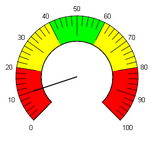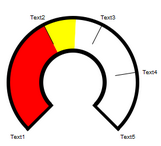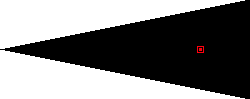The variables and properties for displaying the #VMeter object are defined in the <vmeter> worksheet.
Option |
Parameter1 |
Parameter2 |
Text |
#Style |
arc |
||
#Range1 |
Number Percent [Index] Limit1 Limit2 |
Text |
|
... |
|||
#Range<n> |
|||
#Separator |
Number |
||
#Width |
Number |
||
#Border |
Number |
||
#Size |
Percent |
||
#Values |
Number/Range |
inside/outside |
|
#Needle |
Number |
||
#ArcBackColor |
|||
#ArcWidth |
Number |
||
#Background |
Parameter1 |
M/O |
Default |
Description |
arc |
O |
arc |
VMeter is drawn with range colors. The actual value is shown with the pointer. The pointer is defined under #Needle.
|
arc filled |
O |
VMeter is filled with Range colors up to the actual value. The rest of the VMeter up to the end value is deleted with the background color #ArcBackColor.
|
Range1 to N define ranges of the #VMeter with different colors. Any number of ranges can be defined. These ranges can either be defined by a number, a percentage value of the range defined by Limit1/2, a variable or a limit. Range1 and the last range define the start and the end of the object. Parameter2 is the color of the corresponding range.
If #Values equals Range, the texts of the Text/File column are output. The options of the Format column can be used to format these texts. This text is language-dependent, i.e. an additional column appears in the definition file for each language defined. The text is loaded when the language is changed. If a number was configured under #Values, the number values are output. This is described further under #Values.
Ranges defined by arrays
If an array is specified under VarValue, all array elements starting at [1] can be assigned for the ranges. These must be configured in square brackets in the definition file.
The value[0] is the actual value.
Using Limit1/2 as a range
Limit1 and Limit2 as range values take on the value of Limit1 and Limit2 of the object (column L/M). This can be used in conjunction with percentage values.
Using constant number as range
Constant numbers define absolute range limits.
#Separator
Parameter1 |
Parameter2 |
Text/File |
Description |
|---|---|---|---|
Integer |
- |
The #Separator is the marking of the scale and is defined by an integer which specifies the width of this mark in pixels and its color. |
#Width
Parameter1 |
Parameter2 |
Text/File |
Description |
|---|---|---|---|
Integer |
- |
- |
Specifies the length of the #Separator in pixels. |
Percentage value |
- |
- |
Specifies the length of the #Separator as a percentage of DX. |
#Border
Parameter1 |
Parameter2 |
Text/File |
Description |
|---|---|---|---|
Integer |
- |
Specifies the thickness of the border and its color. |
#Size
Parameter1 |
Parameter2 |
Text/File |
Description |
|---|---|---|---|
Percent |
- |
- |
Specifies the length of the VMeter as a percentage of DX.
|
#ArcBackColor
Background color in conjunction with #Style=arc filled.
#ArcWidth
Specifies the width of the arc in pixels.
#Size
Size defines the size of the arc in relation to the object size. Size must be less than 100% if the pointer is to extend outside of the arc.
This parameter is responsible for the position and type of the scale. The Parameter 2 inside/outside defines whether the scale values/texts are to be drawn inside or outside the VMeter.
Parameter1 |
Parameter2 |
Text/File |
Description |
|---|---|---|---|
- |
No range values are drawn if the Parameter 1 is not specified. |
||
Range |
< "inside" ¦ "outside" > |
- |
Range displays the scale with the range text or value. The Range texts can be defined as multilingual. If a Format is specified as Range text, the range value is displayed. |
Number |
< "inside" ¦ "outside" > |
Number displays a scale with all multiples of this number up to the end of the object, e.g. 10 and ranges -10 to 20. The scale would then have the following values: {-10, 0, 10, 20}. Format defines the formatting of the scale values. |
#Needle
Parameter1 |
Parameter2 |
Text/File |
Description |
|---|---|---|---|
- |
- |
If a parameter is not specified, the object is filled in exactly the same ways as if the #Style is "Arc filled". |
|
Integer |
- |
A rectangle with this width is drawn as a pointer |
|
- |
- |
If an image file is specified for the pointer, this must be drawn with position 180°, i.e. the pointer points to the left, the rotation point is on the right.
|
#Background
If a background image is defined, only the pointer is displayed with the actual value on this background image. The background image can be defined as language-dependent.