This function scales the project to another device, respectively to another display resolution. It scales all the EPAM-Objects from the project table, also there is an option to scale all Fonts from the table Fontmap and to scale all pictures found in the project path.
Scaling a big project can take several minutes.
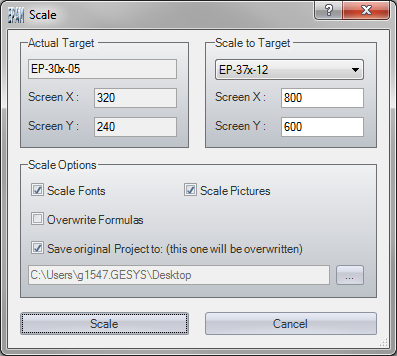
In the area "actual target" you can find your actual target's name and it's display resolution. In "scale to target" you can choose your new target device, which the selected stuff in "scale options" gets scaled to. For trial projects and prototyping there is the option that you can set the parameters Screen X (screen width in pixels) and Screen Y (screen height in pixels) by yourself.
Option "scale fonts"
By choosing this option, all Font defined in the table Fontmap get scaled to your selected target.
Option "scale pictures"
By choosing this option, all Pictures according with the EPAM image formats, found in the project get scaled to your selected target.
![]() If you scale pictures which provide transparency (*.PNG, *.GIF), the transparency gets lost. To avoid this problem, you can scale those pictures manually using an image editing software like GIMP (www.gimp.org) or Adobe Photoshop (www.adobe.com).
If you scale pictures which provide transparency (*.PNG, *.GIF), the transparency gets lost. To avoid this problem, you can scale those pictures manually using an image editing software like GIMP (www.gimp.org) or Adobe Photoshop (www.adobe.com).
Option "overwrite formulas"
You can choose this option if your project does not contain any formulas. By choosing this options, all existing formulas will get overwritten. The advantage by not taking care of formulas is, that the scaling process is much faster.
Option "save original project to"
To prevent data loss, the project can get saved to a specific path, before it gets scaled. If you choose this option, you can define a path where the data get saved by clicking the button placed left to the textbox which shows you your selected path. The default path is path\myProjectFolder_original.