The #Page object defines the position and size of the screen page in which the EPAM objects are displayed. The screen page can take on here the size of the entire screen (Full screen) or only part of it (window). The entire screen can also be divided up into subareas (Frames) using several Page objects.
Parameters
Object
M/O |
Default |
Description |
|
#Page=<name> |
M |
Unique, user-specific <name> of a screen page |
Text/File
M/O |
Default |
Description |
|
<Title> |
O |
Empty string |
Text string as page title (text is centered). The text can be edited or selected via the Add Text context menu from the Text worksheet. |
<Title Line1|Title Line2> |
O |
Multiple-line text. In this case, the text is left-justified. |
|
O |
The image file is centered on the page. (background image) |
Font
M/O |
Default |
Description |
|
<Fontname>.FNT |
O |
optional font for displaying the title text |
X, Y, DX, DY
M/O |
Default |
Description |
|
Integer constants |
O |
0 |
Position and dimension of the screen page |
Color
M/O |
Default |
Description |
|
O |
0 |
Font color for the title text |
Backcolor
M/O |
Default |
Description |
|
O |
0 |
Background color for the screen page |
Format
Action
Action on a page mainly make sense in the context of gestures. Thus, the actions in the following table may be prefixed with one of the following gestures .
gesture:swipe:right:<action> |
Swipe gesture to the right |
gesture:swipe:left:<action> |
Swipe gesture to the left |
gesture:swipe:up:<action> |
Swipe gesture up |
gesture:swipe:down:<action> |
Swipe gesture down |
Sample:
gesture:swipe:right:#page=info
Beschreibung |
|||||||||||||
#Page=<name> |
Open page with name <name> |
||||||||||||
#Page=<name>:animation={topin¦bottomin¦leftin¦rightin}[(<duration>)] |
Animated page change: To open a page with an animation append :animation= to the page name, followed by type of animation:
Sample: #Page=pw:animation=topin
Optionally it's possible to define the duration of the animation. Default ist 600ms.
Sample: #Page=pw:animation=topin( 400 )
|
||||||||||||
AlarmList:info=<n> |
The page <n> configured in the Alarm definition at Alarm lnfo action of the selected alarm is opened. (1. Action=1, 2.=2,...) |
||||||||||||
AlarmList:[<name>].info=<n> |
Execute <action> on the #AlarmList designated by <name> Thereby it isn't necessary to set /S/APP/AlarmList:Type. |
||||||||||||
|
Option
M/O |
Default |
Description |
|
Page=Dialog |
O |
This option makes the page modal. In this way, only this page can be operated, and all other pages are disabled until this page has been closed. |
|
O |
0 |
This option sets the ID of the page and the associated system variables to <index>. The permissible value range for <index> is 0-65536. |
|
Popup |
O |
Opens the current page as a popup. In other words, all existing pages are retained and the new page is laid as a popup on top of the stack. A page is normally replaced by a new page if they have the same geometry (size and position) and any overlaid pages above it are closed. See also Window handling |
|
Transparency=<color> |
O |
The <color> specified in an image file is interpreted as transparent.
In EPAM4 it is better to use the PNG image format instead of this option. |
System variables in conjunction with the #Page object:
![]() Triggering a screen page change in the PLC
Triggering a screen page change in the PLC
The system variable /S/SYS/NewPage and the #Sys2PLC object enable screen changes to be triggered in the PLC.
A screen page can be divided into different areas (frames) by defining several #Page objects. In this way, it is possible to change screen contents independently of each other in the individual areas. (example: See #Page=ObjectMeter demo project)
This enables global action bars or status indications to be defined at a central point and independently of the page.
Example
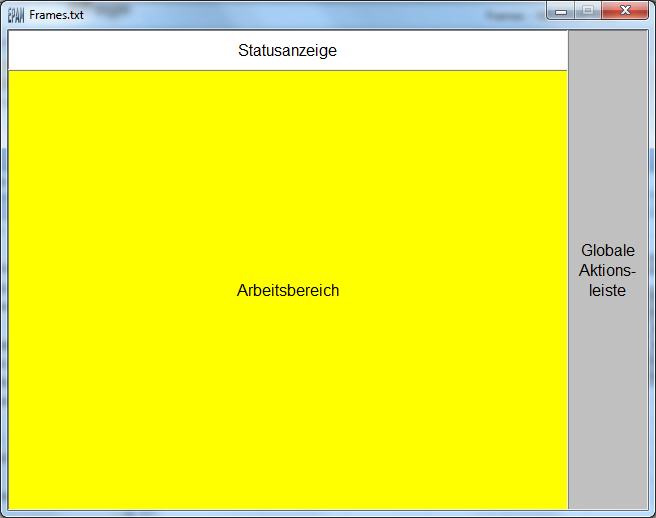
Screen pages with different dimensions are superimposed on each other and are displayed and refreshed on screen at the same time (Window handling). All objects remain fully operable if they are visible (exception: Option Page=Dialog). A superimposed screen page can be closed with the close action or close=<name> action if the underlying screen page is larger (DX or DY). The ‘close’ action has no effect if only one visible screen page is active.
If a screen change takes place (#Page=<name> action) to another screen page with the same dimensions, the existing page is deleted and is replaced by the new screen page. Any superimposed pages (windows) are closed.
Difference to EPAM3
| • | In EPAM3 objects that are fully or partially covered by a superimposed screen page are designated as invisible and are no longer refreshed. In EPAM4, objects that are fully or partially covered continue to be refreshed (incl. Limit actions) and can be operated if they are visible. |
| • | Frame pages are handled in the same way as in EPAM3. However, EPAM3 frame pages have been found to be output incorrectly with an offset (see bug#603). This error has been fixed in EPAM4. |
| • | In EPAM3 the image file was always displayed at the top left, EPAM4 centers the image if a border is defined. |