The EPAM-RTS is an interpreter, i.e. the objects and screen pages are defined in a structured, tabular text file (so-called script file) and are converted by RTS into a graphic output (similar to an Internet browser). The script file contains the definitions of the individual screen pages and the objects they contain, and is created with Excel. Graphics are created in EPAM4 image format with a standard graphics program and are referenced by their file names in the script file. The same principle applies to the font files.
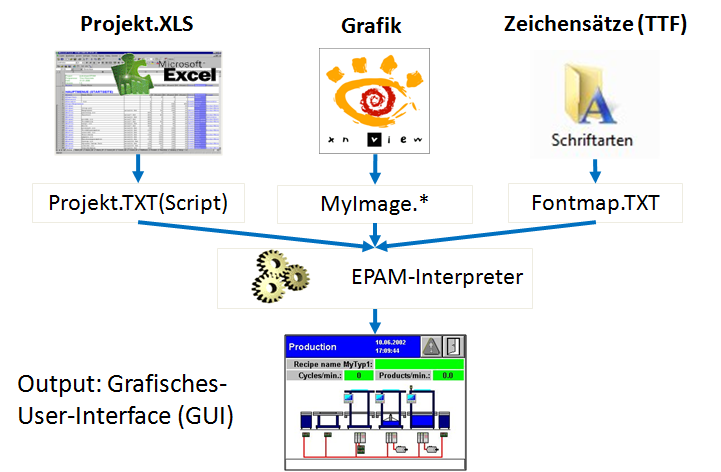
When EPAM (Simulation) is launched, the Excel worksheet is saved as a Unicode text file. This enables project data to be independent of the Excel version used.
Benefits of this concept
| • | Simple screen page creation and object definition with Excel |
| • | Transparent, readable database |
| • | Supports different hardware platforms (¼ VGA 320x240, 640x480, 800x600 to 1280x1024 with 16 million colors) |
| • | Integrated communication to the PLC via symbolic names |
| • | Freely selectable colors and fonts |
| • | Online language selection, also Unicode (e.g. Chinese characters) |
| • | No expensive Windows development environment |
Why EXCEL ?
In visualization applications, a large number of lists, such as alarm lists, text lists, variable lists etc. always have to be managed. Using a standard software package like Excel that is specially developed for these types of tasks is therefore a logical step.
Benefits of Excel
| • | Straightforward screen display and printout (project documentation) |
| • | Existing objects and entire screen pages can be copied easily, also from other projects |
| • | Formulae and automatic filling of cells possible by dragging |
| • | Simple and fast modifications possible with Find/Replace |
| • | The use of Excel VSTO or macros enables applications to be designed to customer requirements and further developed as required, e.g. the connection to a database for managing multilingual texts etc. |
| • | Input tools and project testing tools directly accessible from Excel, by simply clicking predefined icons in the EPAM4 tab or via the context menus |
Launching EPAM simulation
You can launch EPAM directly from the Excel user interface in the EPAM4 tab by clicking Simulation and you can exit the simulation by pressing the ESC key at any time.